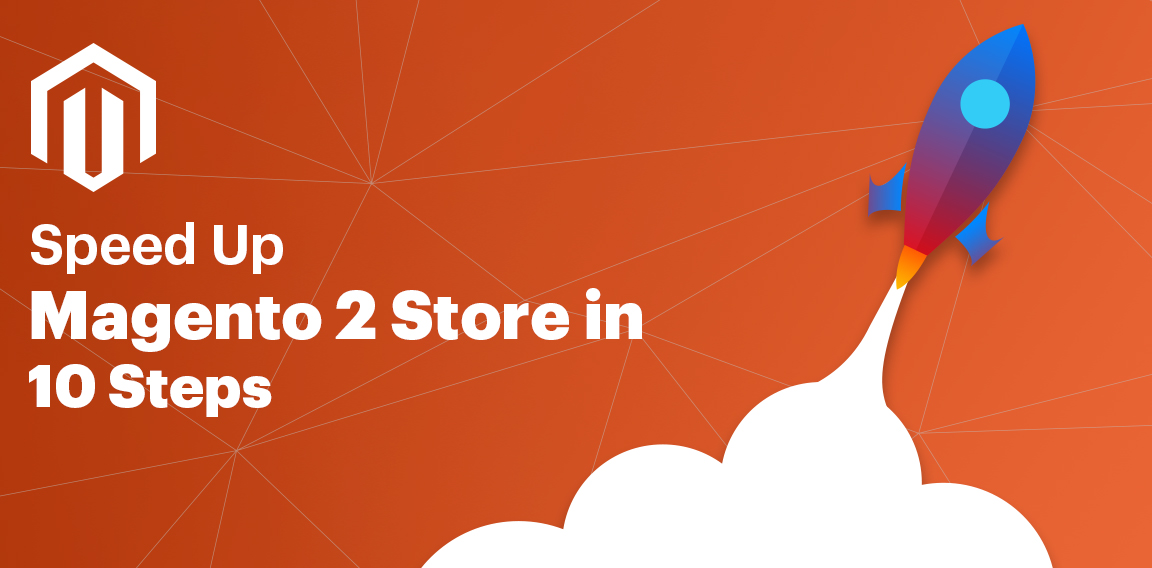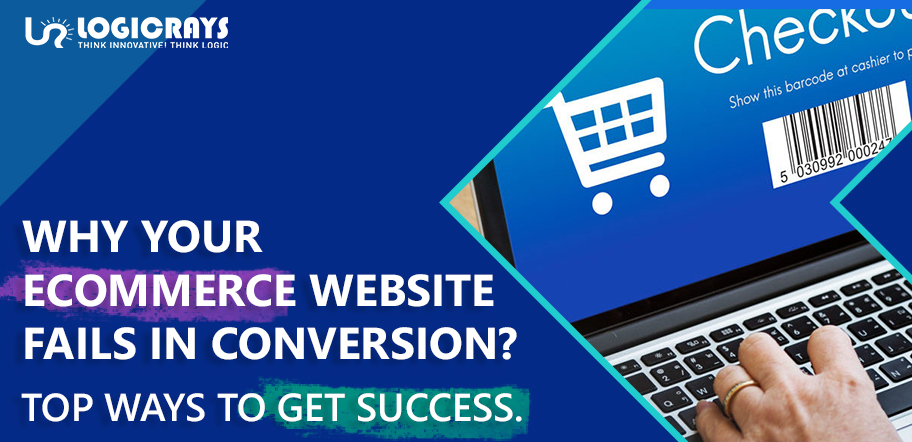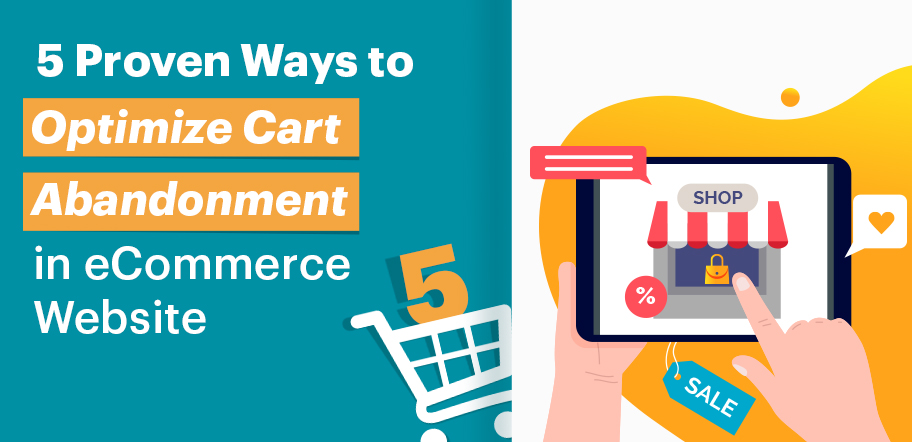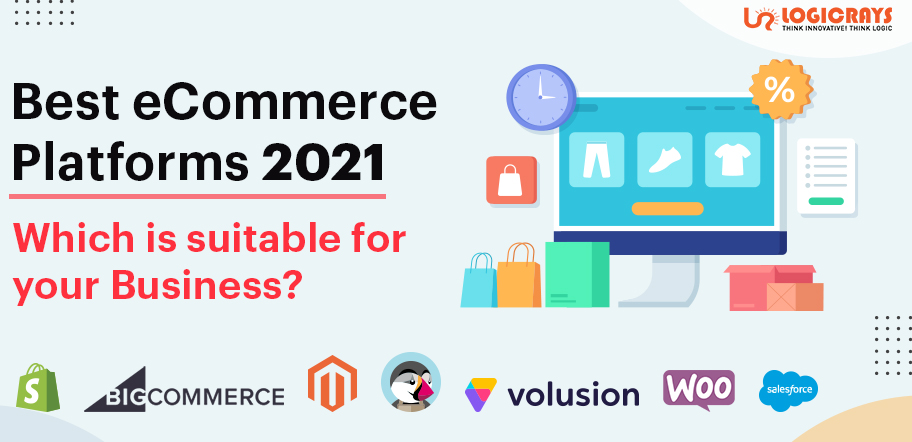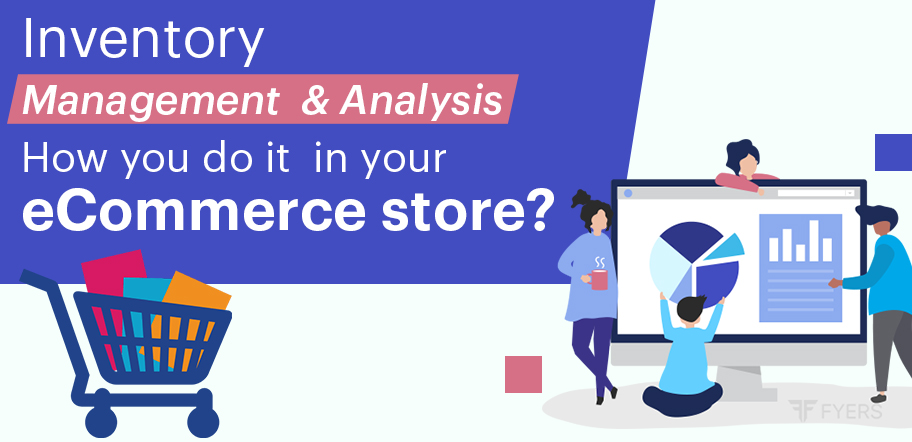With the rapid change in the evolution of technologies, online shopping has become a preferred medium for every buyer. Today, our market is filled with some of the Best Ecommerce CMSs , such as Magento, WooCommerce, Shopify, Opencart, BigCommerce, etc. However, Magento 2 is considered as one of the most extensively used eCommerce platforms in the world. Every new ecommerce store and startups opt for Magento 2 as their base platform. Did you know, 65% of B2B organizations have an e-commerce site to launch at the end of one year and Magento occupies the share of 1.4% of CMS in the market in 2020.
The way that Magento 2 is structured is quite mesmerizing in its own way, because it saves cost and time it takes to develop an ecommerce store. Although, it does have the knock-on effects of slow speed and increased loading time if Magento 2 store is not setup correctly. Almost every eCommerce owner dilutes each sinew to reduce page loading time. Although, ensuring stable and constant website performance remains the most challenging task in Magento 2 website.
Here, we are going to share the main reasons that make your Magento 2 slow, and how you can speed up your Magento 2 Store.
But for that, you need to understand “What is Magento 2?” and “Why is your Magento 2 store responding slow?”.
Scroll Down!!
So, What is Magento?
“Magento is an open source ecommerce CMS platform.”
Let’s break it down!
- Open source is a software where original code is released under a license, it is made freely available where it can be altered, enhanced, and modified according to developers’ needs.
- Ecommerce is a software that allows business transactions to be conducted electronically. It is an application used to sell services and products online.
- CMS stands for Content Management System, It’s an application that is being used to handle all content related to products and services in one central location.
Thus, Magento is an Open Source Ecommerce Content Management System.
Why is Magento 2 so slow?
By default, Magento 2 speed is not slow, the default store is pretty smooth and robust. High loading time in Magento 2 store causes lack of knowledge in optimizing the website and the misconduct. If the basic requirements such as usage of inappropriate third extensions, not enabling the right plugins, disabled full page cache, etc. can cause slowing of speed in your Magento 2 store. Thus, Magento is not slow but when you see the increase in loading speed of your store, that’s the time when you should start optimizing your site to reduce the loading speed and make your store more astonishing and smooth to use.
Any site depends on, if the delay time to start the page is more than expected, you can lose a bunch of potential customers due to slow speed.
So, how will you speed up the Magento site of your own?
Here, we present to you some of the most useful ways that will help you revamp your Magento site performance to its best.
Ways to speed up Magento 2 store
#1 Choose a Local Web Server
Magento is quite a powerful store, thus hosting your Magento store on a dedicated server is required instead of shared hosting for Magento.
While building servers, the default settings to host the server is usually in the US. Having a server so far away is going to result in an increased delay on your server, because the information has to bounce forwards and backward overseas. Thus, if you are based in a different country, you should use the server of your country itself.
If you don’t have the server available in your country, get one that is closest to you or you can turn to a different provider.
Using a server of your own country can speed up the Magento 2 store performance. Thus, your website visitors won’t have to wait for your site to wait for more.
#2 Enable All Magento Caches
There are various practices that need to be performed to speed up Magento site including cache.
Here is the step-by-step guide that will help you enable every single Magento store cache in order to improve the Magento 2 loading speed.
How will you enable all Magento 2 Cache?
Follow the trail of steps:
Step 1: Head to
System -> Cache Management
Step 2: Here, You will have to tap on “select all” cache types in order to enable all.
Step 3: Tap on drop down and select “Enable”.
Step 4: And Hit “Submit”.
When all cache types are enabled, you’ll start to notice that pages you visit will be cached into the system. So, the second time you visit, the page will load faster.
Note: Apply for both front end and back end.
#3 Enable Flat Catalog Category and Product
Enabling flat category and product is a form of database caching, which will result in faster loading of information on the front end of your Magento 2 website. It gets almost all necessary attributes from various tables into your store database, and merges them into one easily accessible file. Here, you can choose which attributes will get merged into your flat catalog by adjusting your categories and products.
To Enable flat category and product follow these steps:
Step 1: Head to
Store-> Configuration
Step 2: In “Configuration” section, open Catalog and again open the Catalog option inside it.
Step 3: Open “Storefront” option in Catalog section
Step 4: In Storefront, scroll down to “Use Flat Catalog Category” & “Use Flat Catalog Product”. If it is not enabled, then turn them to “Yes” in both categories.
Step 5: Once both catalog category and product is in enable mode. Go to “Store” again and tap on “Product”.
Step 6: Once you open the “Product” category, you’ll have to select one attribute. Here, we choose the “Color” attribute.
Step 7: In the “Attribute information” section, open “Storefront properties”.
Step 8: In “Storefront Properties”, Scroll to “Used in Product Listing” and enable it.
#4 Disable JavaScript Bundling
Purpose of the setting is to optimize Magento 2 site speed by bundling groups of JavaScript files together, this will limit the number of requests that a web browser has to make to the server.
However, micromanaging what files are bundles can be quite difficult. This can result in a buggy experience on the front end and all the JavaScript files can result in being larger than they need to be.
Remember to keep your JavaScript Enable.
Step 1: Head to
Store-> Configuration
Step 2: In the Configuration section, scroll down to the “Advanced” tab on the left panel, and in that, open “Developer” section.
Step 3: In the Developer section, open “JavaScript Settings” and go to “Enable JavaScript Bundling” option. You have to keep it disabled the entire time.
#5 Keep up with Magneto Updates
Things like old-bugs and optimization opportunities gets in highlight with the release of more patches of updates. With the release of more patches, For that you will have to keep your Magento website functionality updated. Want to know how to check it?
Step 1: Head to
System-> Web Setup Wizard
Step 2: In Web Setup Wizard, Update your Magento store by tapping on “System Upgrade”.
#6 Keep 3rd Party Extensions Updated
Not updating 3rd party Magento 2 extensions can cause many problems with your Magento 2 website functionality. Thus, keeping it updated can help you enhance your Magento 2 site speed.
To update 3rd party extensions in your Magento 2 store, follow these steps:
Step 1: Head to
System -> Web Setup Wizard
Step 2: Select “Extension Management”.
Step 3: Action -> Update
#7 Remove Unused Magento 2 Extension
With the time, your website will grow, and then the time will come when you’ll realise that some of the extensions are not the best-fit where some of them will forfeit their functionality. That is the time when you have to remove those unused Magento 2 Extension.
Step 1: Head to,
System -> Web Setup Wizard
Step 2: In Web Setup Wizard, tap on “Module Manager”
Step 3: Go to the Module Manager and there you’ll see each and every module of Magento. With every module, there is an Action button from where you can disable the module that is not important for you.
#8 Schedule Indexing
There are good amount of chances that your indexes modes will be set to update on save. This will work best if you have a few hundred products on your website, but if you have a few thousand products, then you might find your Magento store a little sluggish after you make changes to your categories and products.
In your Magento 2 store, it is much more efficient to change the modes to update by schedule. By this, you can schedule indexing to take place on various intervals during the day, which also helps reduce bottlenecking. The only downside you’ll face will be; until the index takes place ,your changes will now display on the front end until the index has taken place.
Now, how to schedule indexing?
Follow these steps:
Step 1: Head to
System-> Index Management
Step 2: Select the indexes and select “Update by Schedule”
Moreover, It is not necessary to update by schedule but, If you do decide to change this to update by schedule, then you can amend this schedule by:
Step 3: Head to
Stores-> Configuration
Step 4: In Configuration section, open Advanced tab on left panel, and in that open “System” option.
Step 5: As you selected “Update by schedule” in Index Management. You’ll be able to see the accessible option to change the time and schedule index according to your time.
#9 Disable All Debug Logs
Sometimes you can find debug logs as a very heavy resource on your Magento 2 store. These types are just vlogs, that tend to write large files to your system that aren’t necessary. Your final results may differ between seeing no difference to seeing a little difference in store optimization.
Debugs logs are normally off by default, it’s always worth checking to check your setup from time to time.
To check your setup go to:
Step 1: Head to
Store-> Configuration
Step 2: Open “Advanced” in the left tab,in that, open “Developer”.
Step 3: Set “No” in log to file. If not then make sure to select “No”.
#10 Merge JS And CSS File
Unmerged Javascript and CSS are one of the main reasons that causes high loading time in your Magento 2 eCommerce store. Here, Eliminate redundant or unnecessary data with this process. And after merging these files, it cannot be modified.
Reduction in the number of requests to the server due to merging of JavaScript and CSS will ultimately give better results in loading time of the store.
Follow these steps to Merge JavaScript and CSS files:
Step 1: Head to
Store-> Settings-> Configuration
Step 2: On left panel, expand the “Advanced” tab, in that select “Developer” option
Step 3: Expand CSS Settings, now in “Merge CSS File” set “Yes”
Step 4: In the Developer section, open “JavaScript Settings”. In that, set the “Yes” in “Merge JavaScript Files”.
Step 5: Save Configuration!
Takeaway
Magento 2 is very vast, there are numerous ways to speed up your Magento 2 site. Here, the choice is yours! Choose the ways that are most suitable for your Magento 2 site. All you need to remember is: Faster and nicely optimized your personal site development environment is, faster your eCommerce Magento store will be in competition.
The above mentioned tips will help you increase Magento 2 site speed. Well, it is true that a well optimized Magento eCommerce store provides a faster and overwhelming browsing experience to its users. Therefore, with these tips, experience the best engagement rate and conversion rate.
For more tips, check out our article on Magento Speed Optimization. Also, check out some of the most astonishing eCommerce trends in 2021. All you need is to go with the trend and make your website powerful as much as you can.
Ciao!